Now-a-days, you might have noticed that a lots of People are using tiny animated images in their Facebook status updates. Mostly you will see such updates on Facebook pages, all those pages allow users to share those animated statuses to your wall. I have already wrote on how to post animated status in Facebook but that isn't a direct method to post/make animated statuses. So, let me share you few tips to make your own animated statuses for Facebook wall.
Those tiny animated pictures are called "Emoji art". You can not post those pictures directly to your wall because Facebook doesn't allow this however many developers have introduced applications on Facebook using which you can post those animated pictures. You wouldn't see those pictures while writing a status instead you will see some sort of unsupported language codes BUT once you have posted those weird-looking codes in your Status, they will automatically turned to animated pictures. There are two best applications to post Emoji art on your Facebook!
Emoticonize your Post
Having more than a million Likes, "Emoticonize your Post" is one of the most used and most popular application to post animated pictures in your Facebook status updates. Its easy to use, all you have to do is, Select any Animated picture and Draw whatever you want in below given area in the application.
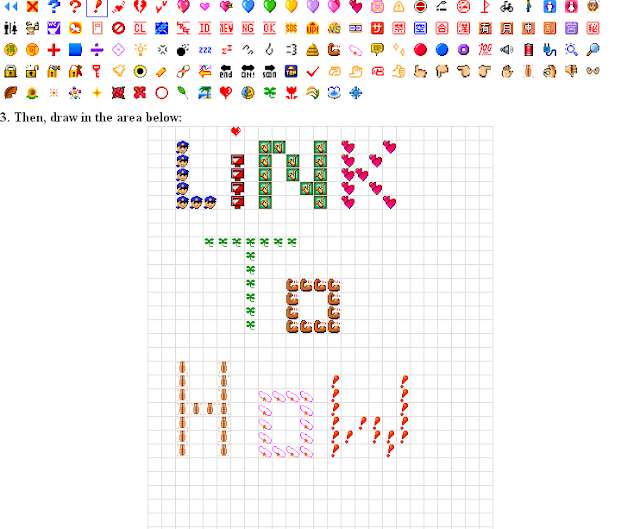
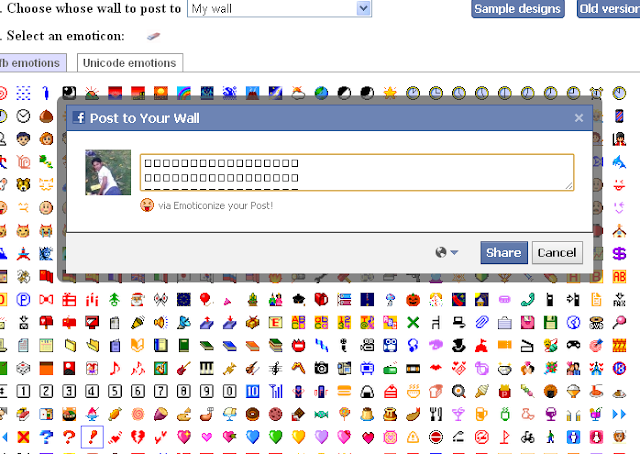
Animated Pictures
This is yet another useful application to post animated pictures in Facebook. Above application only lets you only design EMOJI art however "Animated Pictures" also allows you write your favorite lines and use animated pictures where you want.
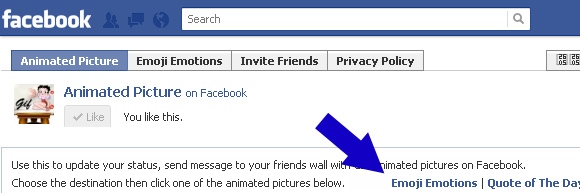
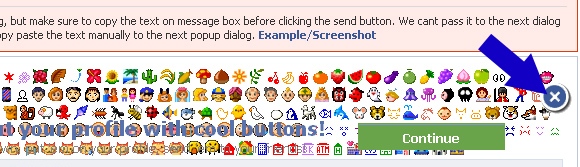
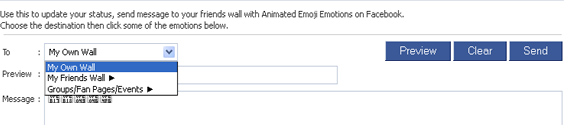
Those tiny animated pictures are called "Emoji art". You can not post those pictures directly to your wall because Facebook doesn't allow this however many developers have introduced applications on Facebook using which you can post those animated pictures. You wouldn't see those pictures while writing a status instead you will see some sort of unsupported language codes BUT once you have posted those weird-looking codes in your Status, they will automatically turned to animated pictures. There are two best applications to post Emoji art on your Facebook!
Emoticonize your Post
Having more than a million Likes, "Emoticonize your Post" is one of the most used and most popular application to post animated pictures in your Facebook status updates. Its easy to use, all you have to do is, Select any Animated picture and Draw whatever you want in below given area in the application.
- Go to Application.
- Draw any thing using those animated pictures
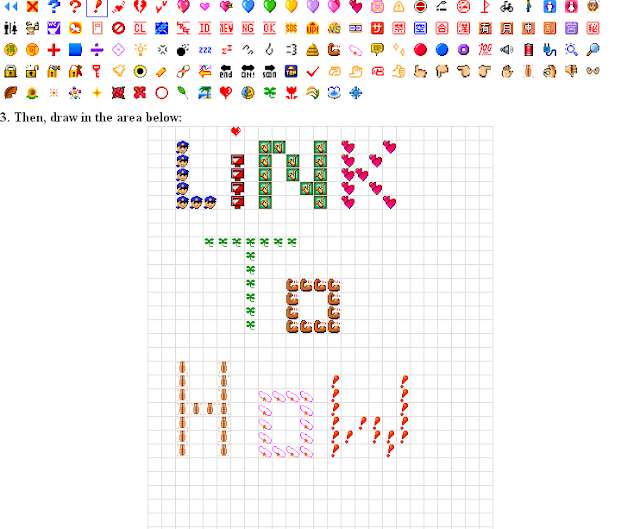
- Once you have done, Click on POST
- After clicking "Post", press Ctrl+V or use right button of mouse to paste the content to the next popup box.
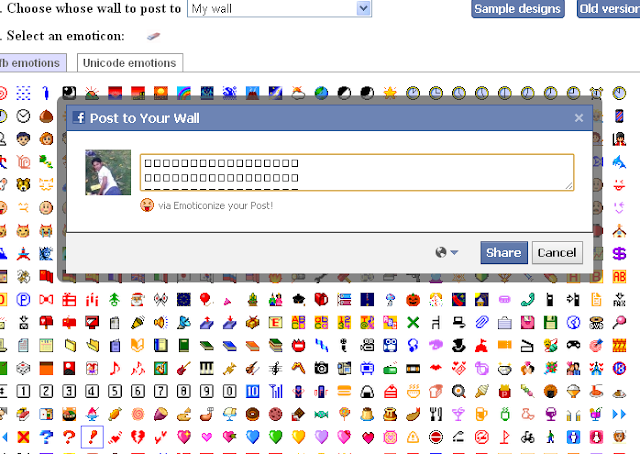
- When you have pasted, you will wouldn't see images, images will appear when you have POSTED the status.
Animated Pictures
This is yet another useful application to post animated pictures in Facebook. Above application only lets you only design EMOJI art however "Animated Pictures" also allows you write your favorite lines and use animated pictures where you want.
- Go to Application page and click on Go to Application
- Click on Emoji animations
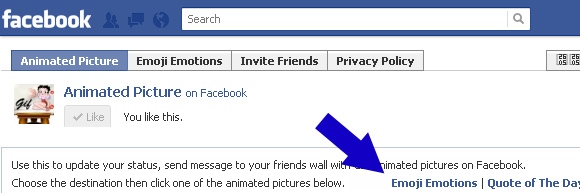
- Click on "X" button to close the advertisement and to load more animated pictures.
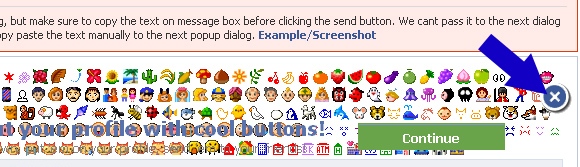
- Write in "Message" box, whatever you want. When you want to use an animated picture in your message, click on desired animated picture. Click on Preview to see how this will look like.
- Select where you want to share this Message i.e. your wall, friends wall, group, pages etc.
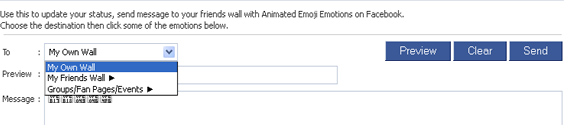
- Once created your message, click on SEND
- Press CTRL+V and click on Share.
- Thats it !

![REFOG KEYLOGGER V5.1.8.934 + SERIAL [ FULL VERSION ] [CRACK]](https://lh6.googleusercontent.com/-eu8bAnhD104/TWjikQCo3NI/AAAAAAAAACE/X6dWR3mg0oo/s72-c/2009641394590677801.jpg)



0 comments:
Post a Comment